Building for iPhone / iPod touch Devices*
How to create your Build.zip
Folder structure and file requirements must be exact for a successful build.
Folder Structure
1. Start with a folder called "Build" and copy into it the App.cpp, icon.png, Default.png and iTunesArtwork.png files.
(note the above .png files are optional and case sensitive)
2. Inside your C++ project is a folder called "Debug", inside that is a folder called "Assets". Copy "Assets" into "Build".
(note the "Assets" folder contains any font folders, "Images" and "Sounds")
3. Right click the "Build" folder, choose Send To - Compressed (zipped) Folder
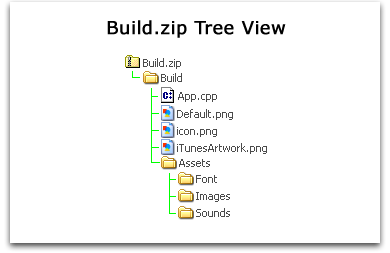
File Requirements
1. icon.png is the picture shown on the iPhone/iPod touch that launches your App.
(image size is 57x57 pixels, Apple provides the mask and highlight)
icon.png
2. iTunesArtwork.png is shown in iTunes both during testing and in the App Store.
(must be identical to icon.png, image size is 512x512 pixels, Apple provides the mask and highlight)

iTunesArtwork.png
3. Default.png is displayed on the iPhone/iPod touch while your App is loading.
(image size is 320x480 pixels and should match the orientation of your App)
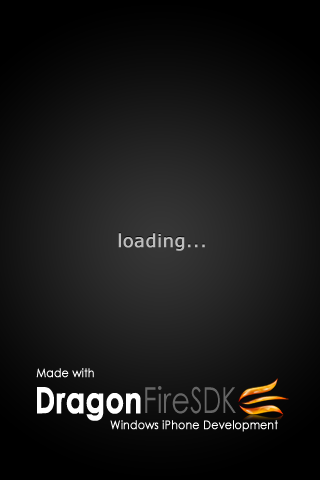
Default.png
*Building for iPhone / iPod touch devices requires purchase of DragonFireSDK for iPhone Ultimate Edition.